One of the world’s leading applications for the transfer of files like photos, videos, files, music, and many other entertaining materials from one device to another device is Xender. Moreover, an application that does not use mobile data, wifi, and cable for transfer is more reliable than other applications and Xender is the only app that provides its users with these facilities. An ingenious technology with a high-staging global network Xender APK provides superb connectivity between phone and computer. A simple and handy use is awarded in Xender.
How to receive files in Xender?
Here are a few steps to receive the files in Xender from Android to Android, Android to iOS, and Android to PC.
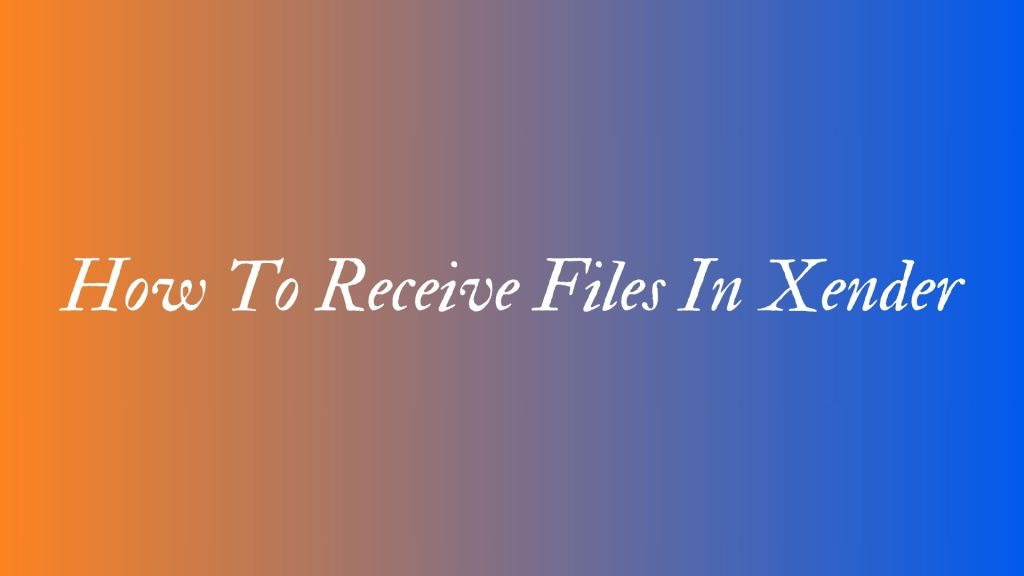
Android to Android
Open Xender
Firstly you have to open the Xender application on your device and after that, you have to tap on the “+” button in the application which will show further options.
Create group
After tapping on the + button you will see certain options in which you have to select or click on the create group option.
Open Xender on another device and join the group
Now open the Xender application on another device from which or to which you want to add the files and click on the “+” button after that you have different options and you have to just click on “join group”.
Connect with device
After that, you have to find and select the recommended device in which you have created the group. After selecting the device you will be connected.
Send and receive files
Furthermore, you can now share the files and you can easily send them from one device and receive them on another device the suggested files.
Android to iOS
Receiving the files from Android to iOS is much complicated but Xender makes it simple and convenient.
Open Xender
First of all, you have to open the Xender application on your Android device and tap on the “+” button which is present in the Xender application.
Connect to iPhone
After selecting of the + button, you have different options and you have to choose or select the option of “connect iPhone”.
Open iPhone
So now open up the iPhone and go to the WiFi setting after that you have to connect with the WiFi connection which you have already created on your Android.
Launch Xender on your iPhone and select Connect Friends
Now launch the Xender on your iPhone and open the application after that click the “+” button and choose the option of “connect friends”.
Connect with device
After choosing to connect friends, you will be connected and share the files from Android to iPhone.
Android to Windows phone
Receiving the files from Android to Windows phones on Xender is not so difficult. Here are a few steps that will guide you on how to use and receive the files in Windows phones through Xender.
Open the Xender
Open the Xender application on your Android device and tap or click on the plus button “+” in the Xender application.
Connect to Windows phone
After clicking on the plus button you will see different options and click on the option of “window phone”.
Open window phone
Now open the Windows phone and go to the wifi setting in your window phone after opening it connect the WIFI setting connection which is already created by you on an Android device.
Tap + and connect with friends
After following the above steps launch the Xender application on your Windows phone and after that click on the “+” button and choose Connect Friends.
Connect device
Now you can connect and share the files and easily receive them without any hurdle.