Transfering the files in a fraction of a seconds with any format and size is only convenient and simple through the Xender. Moreover, a feature working like a file manager in which users can view, move, delete, and back up their desired files makes it a more unique and favorable application. The friendly and simple design of the user interface enhances and attracts his charm. A wireless and data usage-free application having a lot of superb and extraordinary features entertaining its users is only Xender.
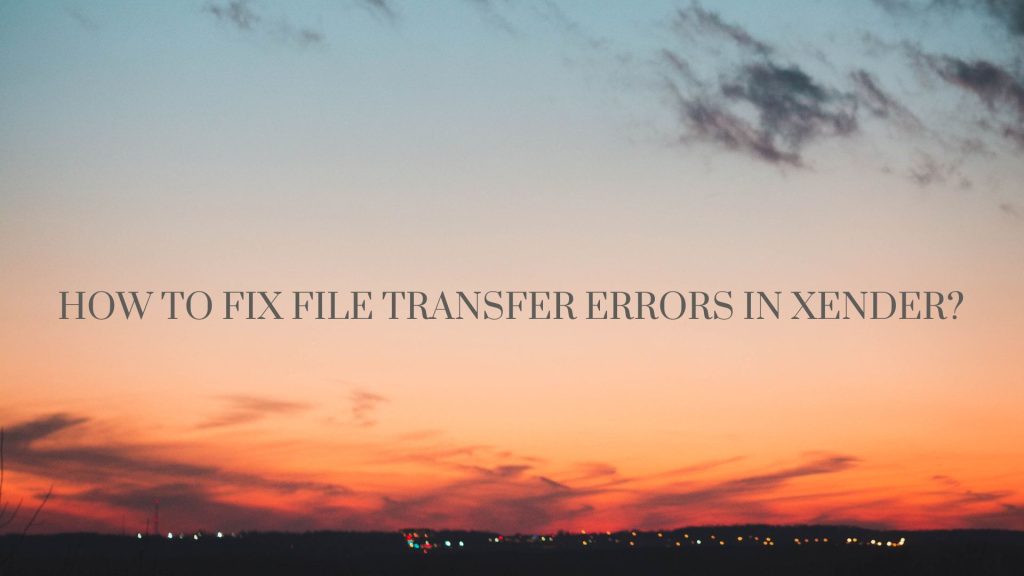
File transfer error
One of the most common, patent, and overt errors which are mostly faced by the users is a file transferring error. Users cannot share their data from one device to another device.
Install the Xender application on both devices
First of all, you have to check whether the Xender application in both devices that both have been installed and is working or not. If any device is not running or installed then go and install it first after that make a connection and share your files without facing any problems. So sender and recipient both must have installed the Xender.
Update or reinstall the Xender
If you are facing the problem of sharing the files then you have to check that both devices have installed the latest version of Xender. If any of them has not installed the latest version then he should go and install the latest version. If after the latest version, you are still facing this error then just uninstall the Xender and reinstall it after that you will not face the error of sharing files.
Turn on the Wi-Fi hotspot connection
If you are facing a file sharing error in your device in the Xender application then must confirm whether the options of wifi and hotspot connection are on or off. If both options are off then go and turn them on manually after that you will connect and share your recommended files without facing any problems.
Reset Xender app
If after doing all of the above steps your file sharing problem is not going then apply the last option which will hopefully set your error. So just open the settings of your device and after that, you have to open the option of apps. After opening the app option you will see different applications and now scroll the screen and open the Xender. After opening the Xender click on the storage option and after that, you have to press the option of clear data which will reset your Xender application. Now your Xender will work smoothly and will share your files without any error.