A software application used for the purpose of sharing files with other devices is Xender. Xender is unique in its features like sharing unlimited files without any obstacle and files that are to be shared can be of uncertain storage means there is no restriction of MB in files. Sharing files wireless and without consuming a single bite of data is a unique feature that is not present in other applications. IPhones, Windows phones, Macs, and many other devices face problems in sharing files but now experts have brought an astonishing application through which users can share their files and such mentioned devices.
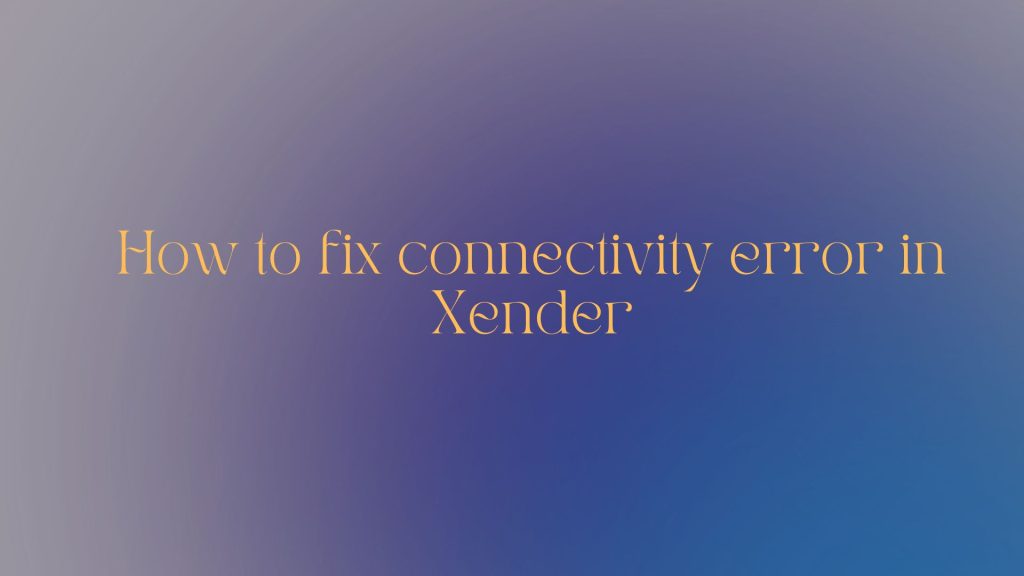
How to fix connectivity error in Xender
Sometimes users face a problem of making connections with other devices in Xender and they cannot share their data through Xender in original quality. Here are certain steps that must be followed by users to fix the connectivity error.
1. Disable mobile data and Bluetooth
First of all, users have to disable are turn off the mobile data and Bluetooth because if any of both are on then a connection cannot be established. After ensuring both things come to the next step.
2. Check WiFi and hotspot connection
During the process of transferring the files from one device to another through Xender if you encounter the problem of connection then go and turn it on the option WiFi and hotspot. If both are not automatically turned on then make them on manually. For the enjoyment of more smooth experience make both things on the other device through which or to which data is to be transferred.
3. Turn off and on the device
If after making sure about the above-mentioned steps you are not connected then just turn off your device for a few seconds. After a few seconds turn your device on and now check it because sometimes just restarting the device automatically sets the issues or malfunctions of applications.
4. Update xender
If the connectivity error is still occurring in your device after doing the above-mentioned steps then go and search the xender and update your application if an update is available. After updating turn your location on in device and install it. Location in other devices must be enabled.
5. Enable xender
Nowadays some smartphones are using clean master which makes some changes in the application or device. To run the Xender through this go and install clean master and after that run the Xender app by going to the option of network management, find the app, and check the marked box.
6. Uninstall and reinstall Xender
If the error is not yet resolved then uninstall the application and go to the play store or App Store to reinstall it. After that, you will not face the problem of connectivity in Xender.