The most popular and unique application for sharing files like music, photos, videos, applications, and many other entertaining materials is Xender. Moreover, xender is the most convenient and simple application that provides its users perfect experience without the disturbance of running ads. A most attractive and unique feature of Xender is to share files at a boosted speed without any wire and usage of data or wifi. An option of sharing the files on multiple platforms at the same time without any hurdle is supported only in Xender. Maximum applications and users face the problem of sharing files from Android to iPhone and Windows phones but Xender is supported in sharing the files in perfect quality across the iPhone and window phone.
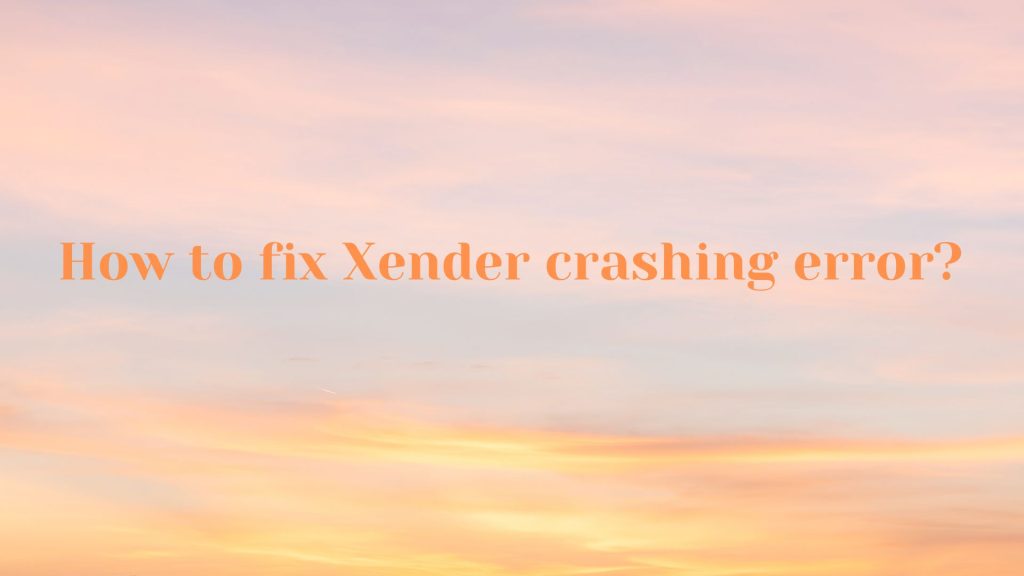
Errors in Xender
In the functionality of Xender users face some errors like crashing of Xender, connectivity error, sharing error, and many others. Here we will teach you how to fix each error in a simple method.
How to fix the Xender crashing error?
Sometimes users face the problem of crashing Xender. Usually during the running of the application Xender automatically crashes which is an annoying error so now follow the following steps to fix it.
Restart the phone
To do anything first of all restart your phone turn it off wait for a few seconds and after that turn on your device. Sometimes just the restart of the device fix automatically the malfunctions of the application automatically.
Open the settings of the device
If after the restart of the device crashing of the Xender application error is not fixed then come forward to the next step. Go and open the setting of the device in which the crashing error is occurring.
Open app section
After opening the settings of the recommended device scroll down the screen and open the option of the app section. The app section will bring you to the list of multiple applications that are installed on your device.
Click on the Xender application
After opening the list of installed applications search and click on the Xender application and go to the section of clear storage that is present in the Xender application.
Clear cache
After opening the Xender application in settings you will see different options don’t go to any other option just go and click on the clear cache option. After that, you have to confirm the clearing data of the cache.
Run the application
Now users will not face the problem of crashing Xender. Go and run the application without any errors.
Uninstall and reinstall Xender
If after doing the above-mentioned method step by step you are still facing the problem of crashing then just uninstall the application and reinstall the latest version of Xender on your device and run it.