A fully featured application for the transfer of all kinds of files and applications is Xender. Moreover, Xender is one of the leading apps that allow its users to transfer files without any wire and consumption of data or wifi. Sharing the data from one device to another device is mostly a complex process in which files drop their original graphics and their transferring speed is too slow but Xender will provide you a high-speed transferring feature by sharing the original size of files throughout all the formats like androids, iPhones, windows phones, macs, and many others. An ad-free and without any cost of premium, you can enjoy all the premium features of Xender which enhance the uniqueness of Xender.
Xender phone storage could not write any permission
One of the most blatant and glaring errors associated with Xender is “Xender phone storage could write no permission”. so this is a storage error that occurred in the device using Xender. If you have faced this error then here we are going to set out this shady and flagrant error. However, this storage error mostly occurs in those smartphones that have defined their device storage as default storage, so the meaning of this error is that the storage of your device simply cannot write with permission.
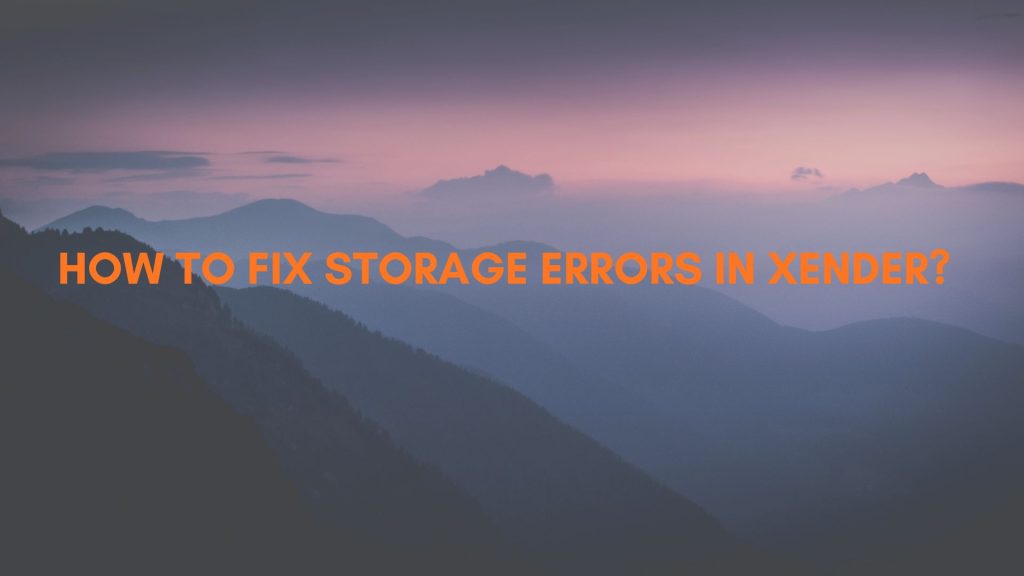
Press menu icon
Firstly you have to click on the menu option of your desired mobile phone or your device. After opening the menu icon you will face certain options like installed applications and systems application
Press setting
After opening the menu and facing the certain options on the screen you have to just open and click the option of setting present on the displayed window.
Click “app permission”
When you open the setting you will see many options on your screen and here you just have to click on the option of “app permission” or “other permission” ” One of both options will show because it depends upon the device that you are using currently to run the Xender smoothly.
Click Xender app
After granting the permission you have to click or press the option of Xender application which is present in the app list.
Choose and accept the second option
After doing all the steps given above you have to click the second option present in the screen and after that, you will be asked to accept or reject it. So you have to choose the option of accepting.
Click Modify system settings now
When you give the permission you have to select the option of “modify system settings now” which is the most important step.
Apply changes
After doing all the steps you have to apply them which will be done by applying the changes you have made. After applying them just leave the setting application. After following the whole process the error of permission will gone.